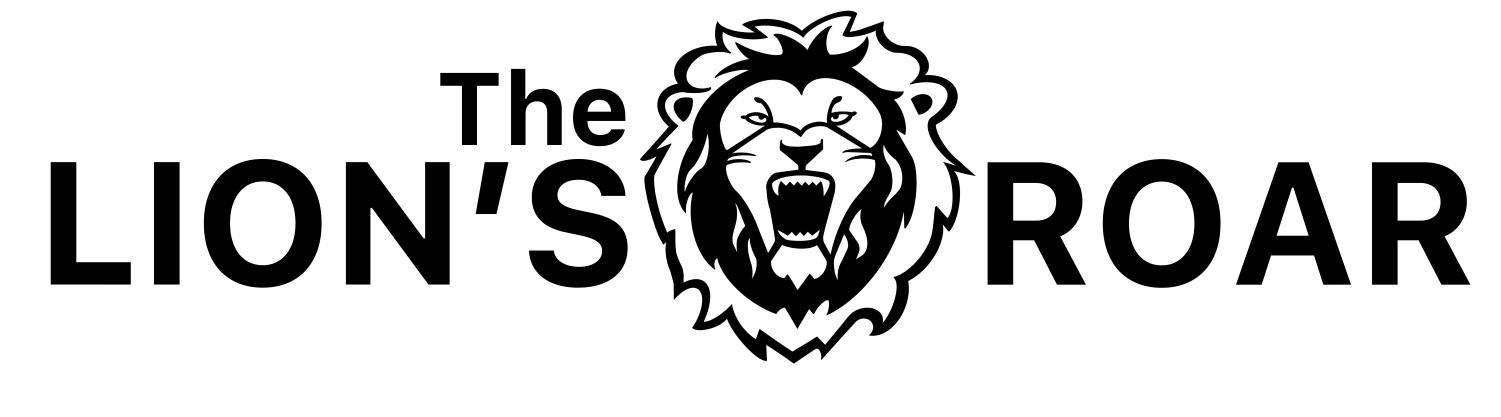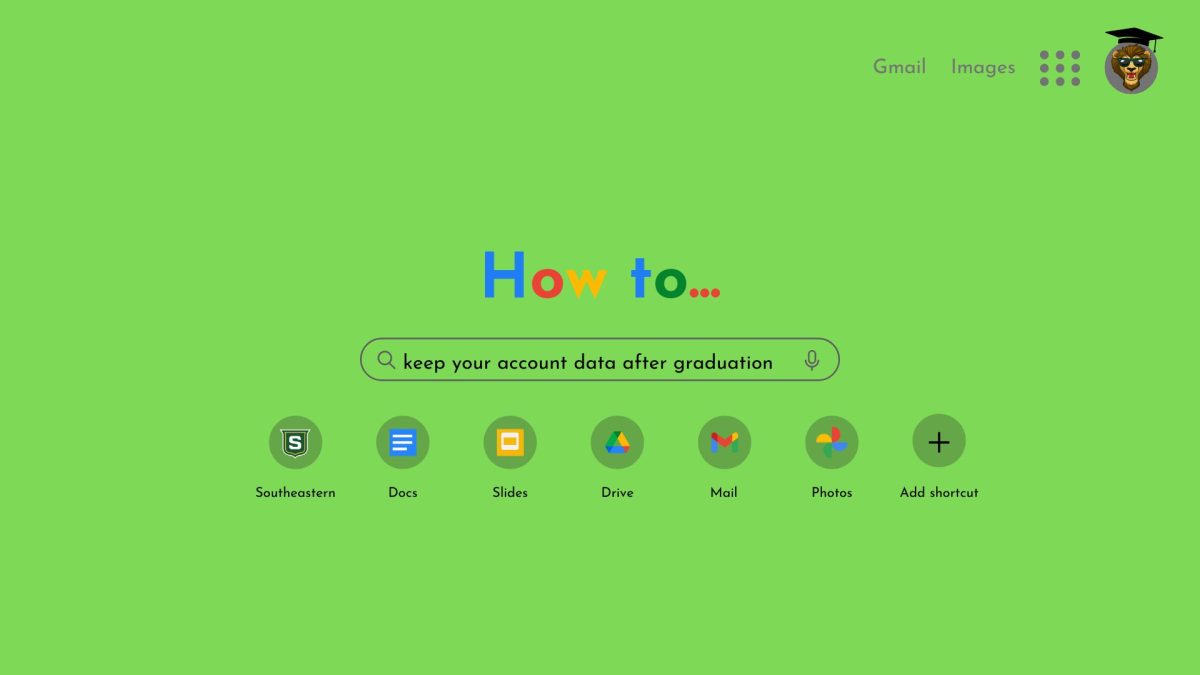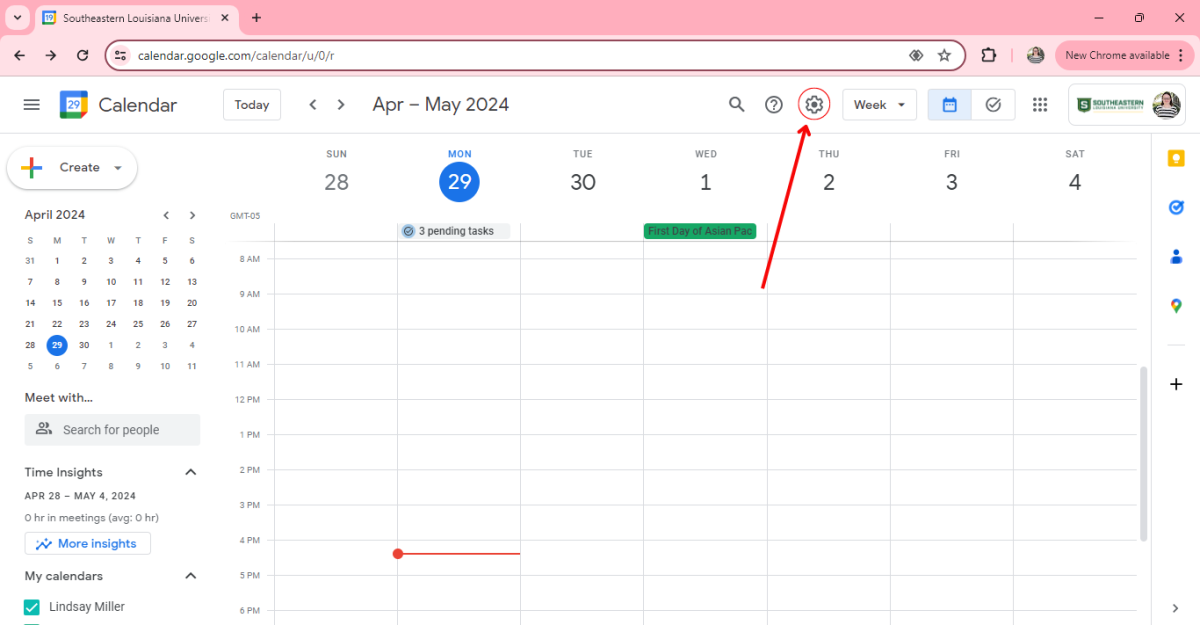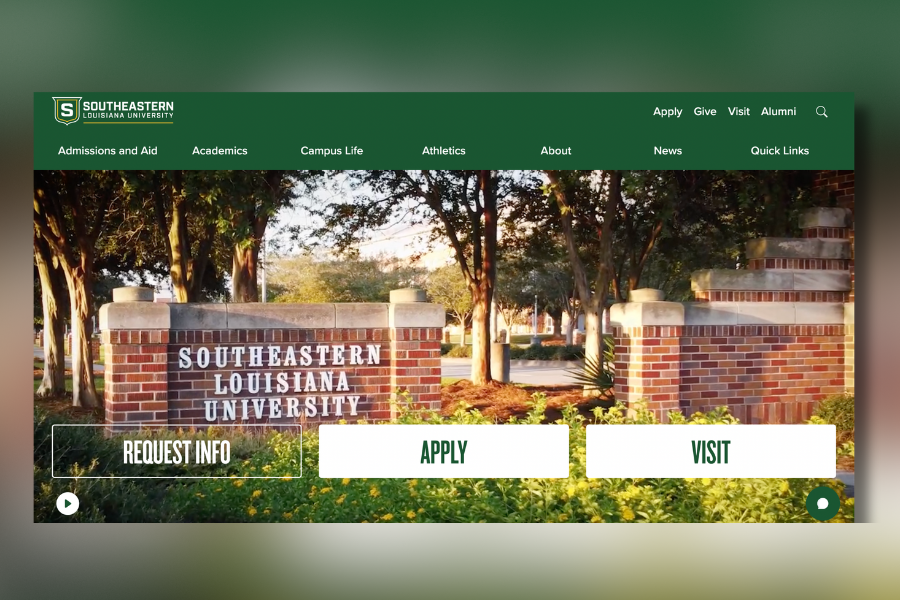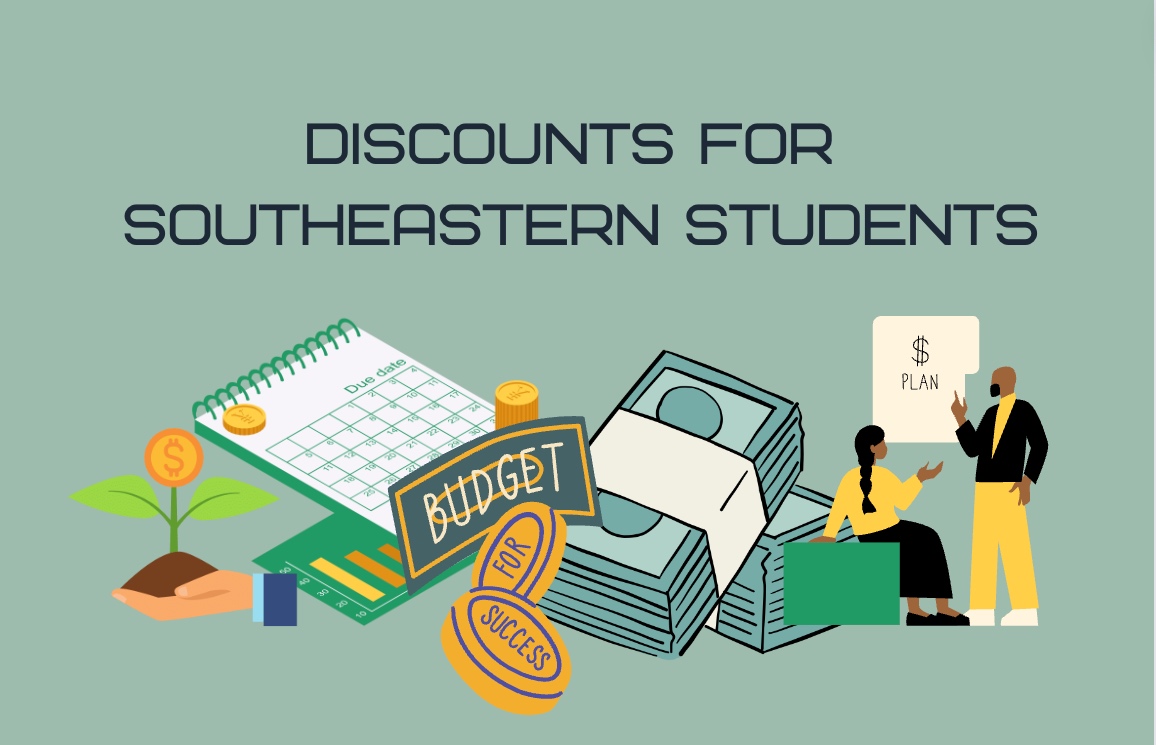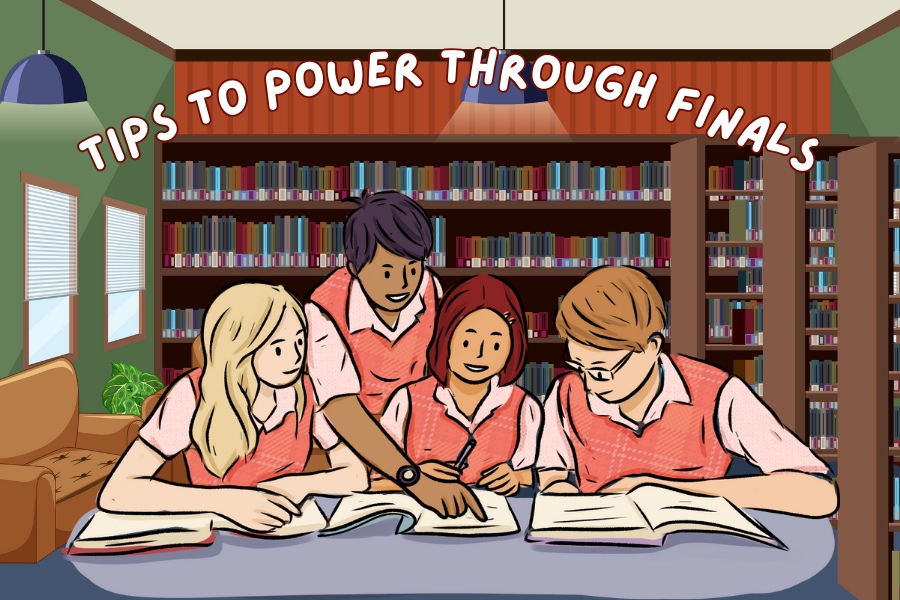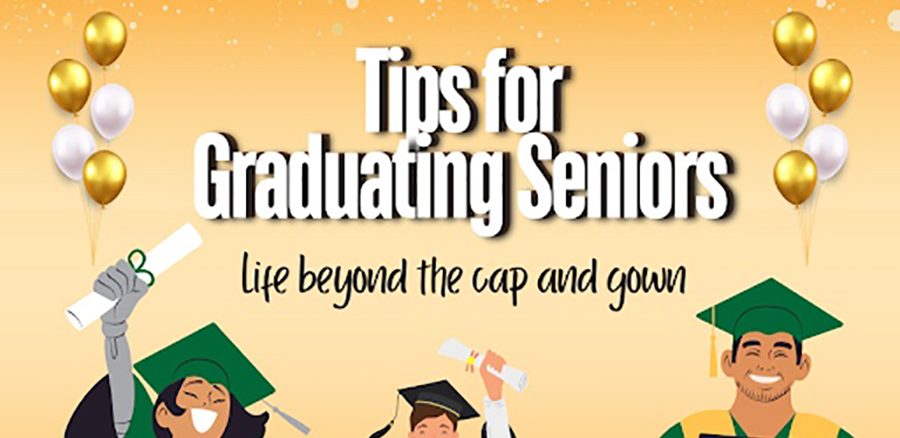After graduating from Southeastern, students do not retain access to their Google accounts even though many want to keep their work and data.
Unfortunately, the only way to transfer data at the moment can be very tedious and time-consuming and some of your data may not be downloadable at all due to measures taken by the university to ensure security.
For calendar:
After logging into your Google Calendar account, click on the settings symbol in the top right corner. From there, at the bottom left, there should be a button that says “Import & export”, press that and choose how you want to export your data.
For contacts:
To export your contacts, first log on to Google Contacts. From there, you’re going to select all of the contacts you would like to export by checking the boxes on the side of the contacts. At the top right, there should be three vertical dots. Click on these dots and choose the option to export. To back up your contacts, select Google CSV. Now you’ll be able to save the file by clicking export.
For photos:
On a computer, log into your Google Photos account. Now you should be able to select the photos and/or videos. Once you have selected all of your wanted photos/videos there will be three vertical dots in the top right corner. Click on these dots and select the option to download.
For files in Google Documents, Spreadsheets, Presentations and Forms:
For documents, spreadsheets and presentations, click on “file” in the upper left corner of your screen, choose “download” and continue to download the file in whichever format you wish.
For forms, click on the three vertical dots on the upper right side of the screen, choose the option to print and from here you can print or download the file as a PDF to your computer.
For emails:
There are a couple of ways to save your emails from your university Gmail. You can either forward the emails to your personal email or download them onto your computer.
To download your emails, first open your email account and select the email you want to download. Once the email is pulled up, press the three vertical dots to the right of the screen.
Choose the option to download the email and then you can open the document with your preferred method.
As for accounts outside of Google, but still associated with your Southeastern account like Canva, you will need to physically go into these accounts and download your content.
The Office of Technology is continuously working to make sure students who want to can download their data before graduation. “Closer to graduation we will provide graduates with an instructional email giving specifics on how to proceed with downloading data,” said Dr. John Burris, Chief Information Officer of Southeastern.
For those concerned or disheartened by the inability to retain account data, you are not alone. When this policy was introduced in 2021, alumnus Brody Hay created a change.org petition, attempting to stop the deactivation of Southeastern accounts.
The petition was unsuccessful due to the priority of security.
“It’s very frustrating. I understand that I couldn’t continue using it forever, but more warning than just a couple of weeks before graduation would have been very helpful and a month or two grace period after graduation would have been even better,” said Christian Oliver, a graduating communication major.
If you have already graduated and lost access to your account, the Office of Technology is working with alumni to try and regain access to lost files and data.
“Thank you for your patience through all of this. The IT world is an absolute tornado of change,” Burris said. “So much is changing so quickly and we are adapting to this environment of change where security has taken a much larger prominence in the field.”
Students, alumni and staff can stop by the Student Help Desk in Fayard Hall 126/127, email them at [email protected] or call them at 985-549-2700 with any technology questions.